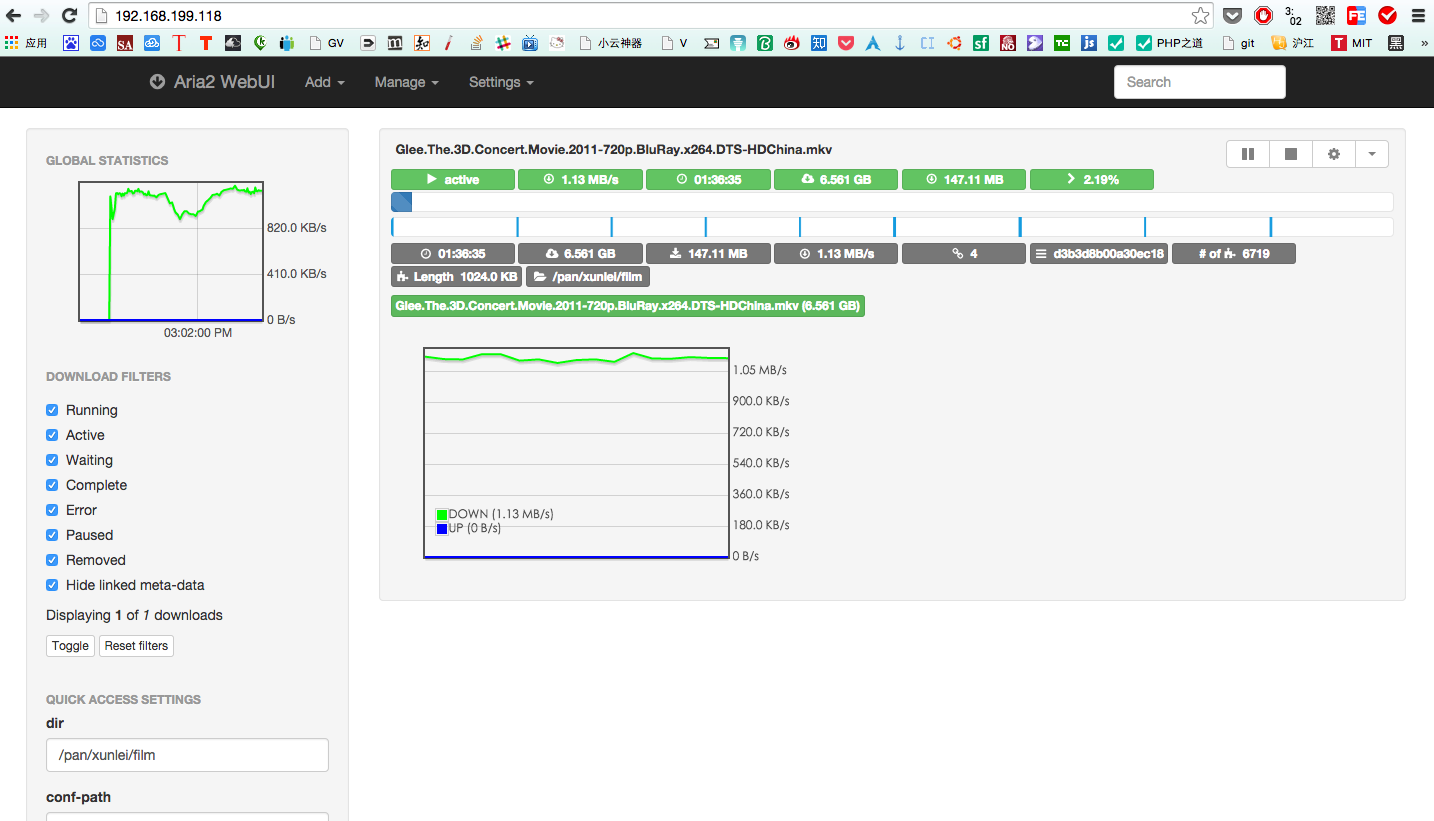解决aria2c无法开机自启动问题
好的吧,终于搞定了aria2c的开机自启动问题。No zuo no die,离开计算所后,好像很久没有这么折腾了,
一个配置的问题引发的一系列的问题。
简单说下我的环境是树莓派 + Archlinux,看着 ArchWiki 上面关于 aria2c 的相关页面,
很快就安装配置ok了,不过,重启后,发现 aria2c 根本就没有启动起来。报错信息如下:
1 | Mar 31 22:31:40 alarmpi aria2c[150]: 03/31 22:31:40 [ERROR] IPv4 RPC: failed to bind TCP port 6800 |
绑定失败?怎么破?
再看下 Wiki 上 /etc/systemd/system/aria2c.service 这个配置文件,貌似没啥问题,然后又手动启动了下,也失败了。
执行 systemctl status aria2c 发现程序成功返回0,systemctl显示也是正在执行,但是ps一下,没有aria2c的进程。
见鬼了!
继续看 wiki ,发现里面说到
1 | Ensure your config is set to deamonize (use daemon=true). |
我的配置文件没问题,已经加了daemon=true。。。恍惚了好久,在wiki上看到了systemd的页面,看到里面有这么一句话,
1 | Type=forking: systemd considers the service started up once the process forks and the parent has exited. For classic daemons use this type unless you know that it is not necessary. |
然后我在原来的wiki给出的那个配置的基础上加上了一行 Type=forking(也就是你们现在在wiki中看到的那样,我已经提交修改到wiki了)。
添加好以后,手动启动 systemctl start aria2c 成功!赶紧重启试试。结果还是不行,依旧报错,还是绑定的问题。
后来,就又继续看systemd的配置,尝试添加wants和requires之类的配置,但是都不管用,不过看了这么一段话,在这个页面,
1 | The most typical case is that the unit A requires the unit B to be running before A is started. In that case add Requires=B and After=B to the [Unit] section of A. If the dependency is optional, add Wants=B and After=B instead. Note that Wants= and Requires= do not imply After=, meaning that if After= is not specified, the two units will be started in parallel. |
好吧,wiki给出的那个配置还不是很完善,我又加上了一行,最终配置如下
1 | file path: |
再次重启试试,还是不行。。。继续看配置,发现 systemd 还可以配置 timer,我想,既然开机启动不成功,
而开机后手动启动可以,就证明有什么依赖的程序没有启动,系统就启动 aria2c 了,那我延时执行不久可以了么。
于是看文档学习下,写了个针对 aria2c 的 timer,代码如下:
1 | file path: |
重启成功。这里我忽略了我测试OnBootSec的步骤,其实刚开始是1,结果有时候能启动,有时候启动不起来,才改成10的。
本来以为这就告一段落了,但是突然不知道怎么想的,脑子里闪现静态ip这个词,于是,也就顺带看看systemd的网络配置怎么搞的。
配置好静态ip后,就手贱的把这个 timer 关掉了,然后奇迹发生,aria2c 启动成功!好的吧,原来是这个地方的坑啊。。
收拾下战场,完善下 ArchWiki 的 Start aria2c on system boot 这一节的内容,顺带着去ArchBBS上把一个帖子也回复了
(我放狗搜遍网络,就这一个哥们跟我遇到了同样的问题,却没有被解决)。
就在我快要写完这篇博文的时候,收到了 ArchWiki 管理员的回复,关于daemon=true与Type=forking的这个修改接受了,
不过,对于failed to bind errors则没有接受,可能再接下来的版本会修复这个bug。(PS:庆幸我写的英文,管理员看懂了。)
最后放出我的 aria2 的网页管理界面,终于完工了,下载个Glee 3D Concert测试下: